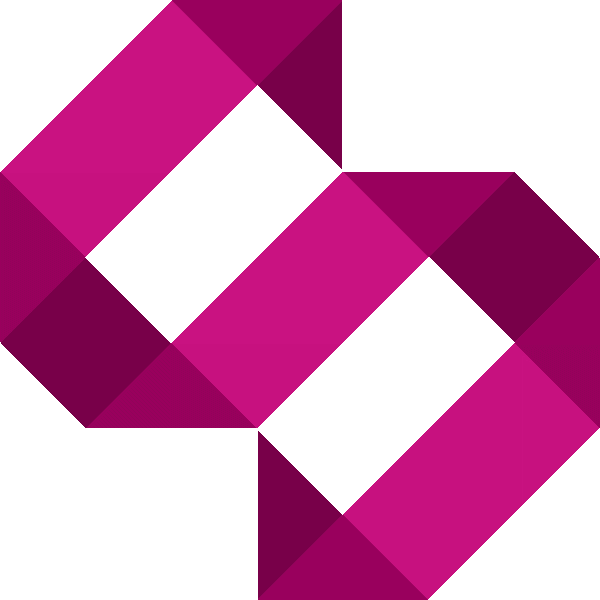Tutorial - Enable 512mb RAM on Raspberry Pi with Firmware Update
In this tutorial, I will guide you through enabling 512mb of RAM on the Raspberry Pi via a firmware update/.

If like me, you’ve received your new 512mb Raspberry Pi Model B, you’ll be wanting to take advantage of the extra 256mb of onboard RAM. Out the box, the unit does not utilise the full 512mb RAM, so you need to do a firmware update. Here’s a tutorial to get you started.

Pictured: The first revision 256mb Raspberry Pi and the new 512mb Raspberry pi
Install Git Core and Rpi-update
We begin by installing Git Core. From terminal, type the following command:
sudo apt-get install git-core
Once this has finished, we download some essential files to get us going using this command:
sudo wget http://goo.gl/1BOfJ -O /usr/bin/rpi-update && sudo chmod +x /usr/bin/rpi-update
After this is done, its essential that the clock is correct. This can be done with raspi-config. I’m assuming you’ve already got the date and time, as well as the timezone set. The next command may produce errors if the time and date is not set. To continue, run the following command in terminal:
sudo apt-get install ca-certificates
Now that SSL certificate engine is installed, we can go ahead and install rpi-update:
sudo apt-get install rpi-update
Updating the Raspberry Pi Firmware
After this has installed, it’s time to do the firmware update. This takes some time, so please be patient. The following command will run the firmware update. Do not disrupt this stage as it may make your Raspberry Pi permanently unusable. Run the following command:
sudo rpi-update
Once the new firmware has been successfully installed, you’ll see the following message in terminal.
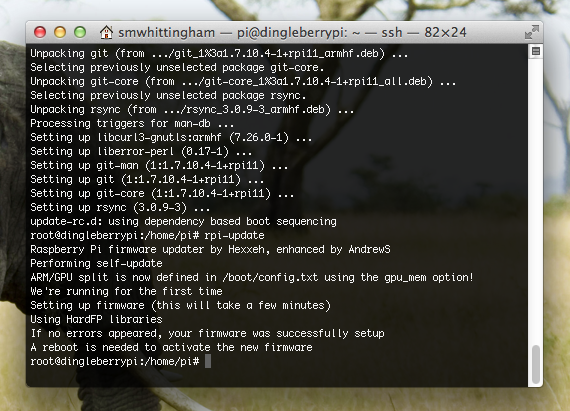
Once you see this message, go ahead and reboot your device:
sudo reboot
Checking the firmware installed correctly
Once your Raspberry Pi has restarted, login using SSH and type the following command:
free -m
A table will now appear showing you the memory usage. In the screenshot below, you can see that the total memory is now 438mb on my unit. The other 74mb is reserved for video, although I will be adjusting this to ensure the web services have as much resources as possible. This can be done through raspi-config.
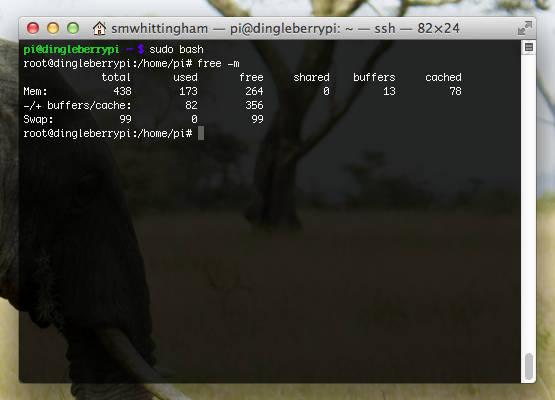 ]
]
That’s a wrap for now, let me know your thoughts using the comments below.
Win a free Raspberry Pi
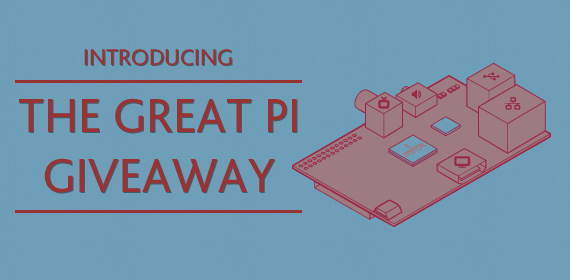
Just a reminder that my competition to win my old Raspberry Pi is still open. Visit the Great Pi Giveaway post to find out how to get involved.