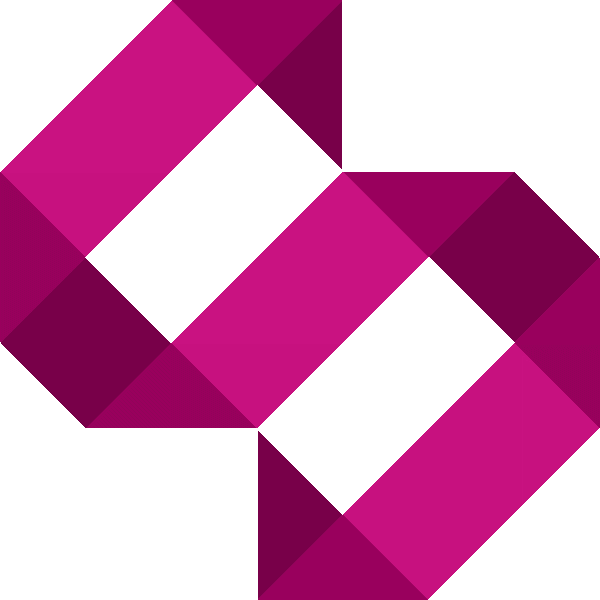Raspberry Pi over-clocked to 1GHz
Find out how to overclock your Raspberry Pi in order to squeeze more performance from it
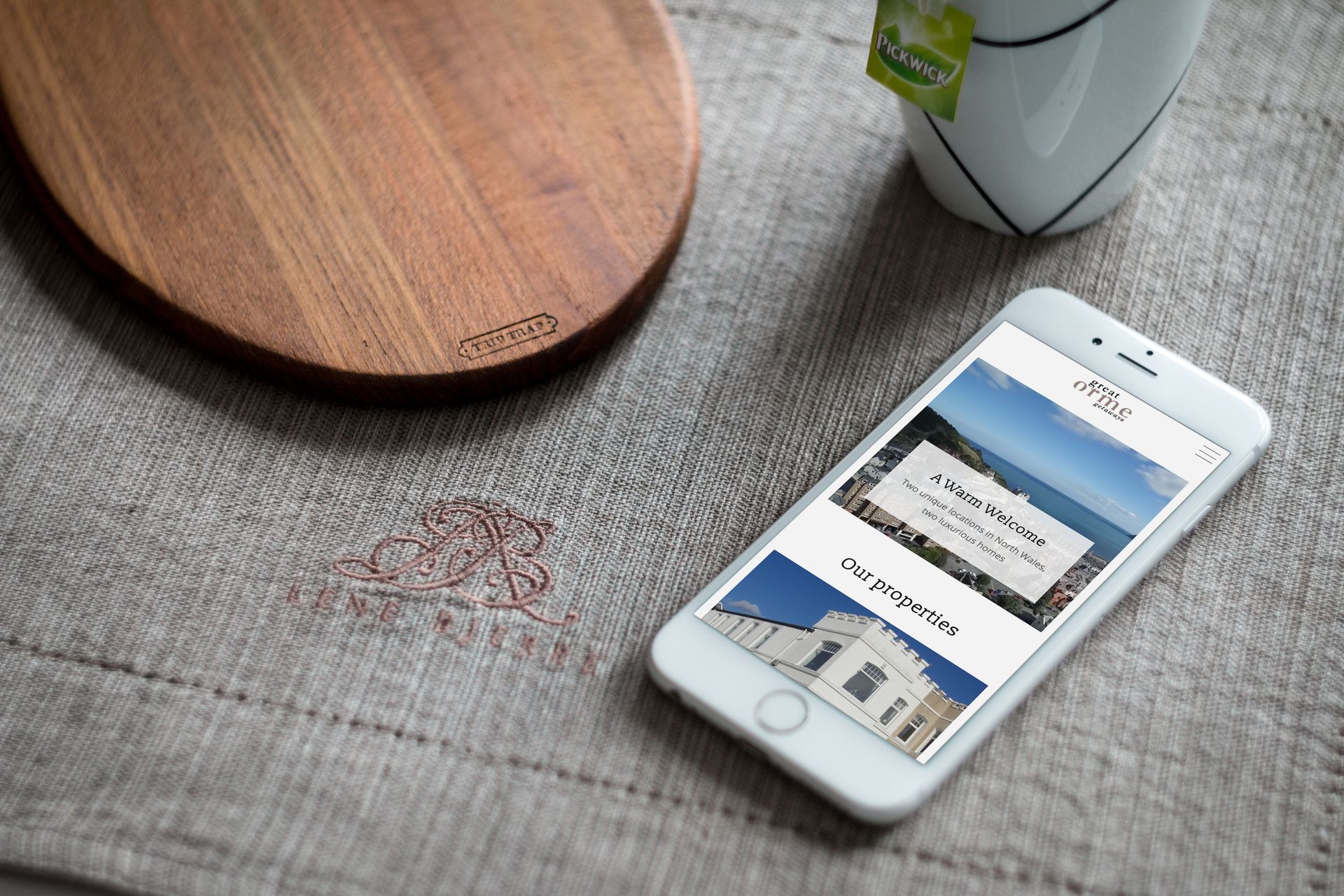
Update: View my tutorial to safely overclock your Raspberry Pi using Raspi-config.
In a bid to squeeze more performance out of the Raspberry Pi that runs this web site, I experimented with over clocking. The results have been positive, although it is running noticeably hotter – more so than expected. As well as over-clocking the CPU the SDRAM speed was increased, and I knocked down the performance of the GPU in a bid to keep the chip cooler. It's not unheard of for these to go to 1.2GHz, but I'm not going to push mine as much as that!
In this post I'll talk you through what I did, and of course my benchmark results. As with any information on this site, follow it at your own risk; I can't be held responsible if your RPi goes pop as a result of you following my posts!
Preparation – Fitting heatsinks
The first thing I did in preparation of over-clocking the RPi was fitting heatsinks. These were bought off eBay, I opted for aluminium heatsinks over copper ones, copper tends to hold on to the heat rather than dissipating it.
I also swapped the case I was using. Initially I went for a cheap perspex transparent enclosure, but I noticed this was holding on to too much heat. The case I eventually decided on was one from ModMyPi.com which has some ventilation holes in the top to allow the rising heat to escape. Next I'll go through the change in configuration.
Setting the over-clocking parameters
For the next step, you'll want to shut down your RPi and remove the SD card. On the root of the card (assuming you're running your RPi on Raspian) you'll find 'config.txt'. Open this in your favorite text editor.
Scroll down towards the bottom to the line that reads:
#arm_freq=800
This is where you set the CPU frequency. From what I've read elsewhere, you can safely clock to around 900MHz without adjusting the CPU voltage. I bumped the SDRAM frequency to 500MHz to try and squeeze some more juice from the Raspberry! The settings I used are shown below.
#uncomment to overclock the arm. 700 MHz is the default.
arm_freq=1000
gpu_freq=150
sdram_freq=500
over_voltage=6
I'd really consider the risks when playing about with the CPU voltage. I did a lot of research prior to deciding on the above settings.
The Benchmark results
The benchmarks were done using bc arbitrary precision calculator. To install this, run the following command:
sudo apt-get install bc
I ran the following command and recorded the results both before and after. The following command times how long it takes the RPi to perform a calculation.
time echo "scale=2000; a(1)*4" | bc -l
Here are the results both before and after over-clocking:
| Test | 700MHz Result | 1GHz Result |
|---|---|---|
| Real | 0m25.216s | 0m17.984s |
| User | 0m25.080s | 0m17.790s |
| Sys | 0m0.010s | 0m0.040s |
Conclusion
I'd say preparation is key. Do your research before over-clocking your RPi, and prepare the hardware as well as your software. Like mentioned before you can go beyond 1GHz, but im not convinced this is a good idea as longevity of the device and stability are sacrificed as a result. Have fun and don't break anything!